2014/5/7 22:51:57
Source: BlueSoleil
Views:6845
Comments:0
1. You need a Bluetooth usb dongle or you computer has a Built-in Bluetooth.
2. Download and install BlueSoleil, insert your dongle or turn on the built-in Bluetooth, then turn on BlueSoleil software. Here you can get BlueSoleil:http://www.bluesoleil.com/products/S0001201005190001.html
3. Make sure your telephone can be found by other devices.
Now most smart phone need to set up itself to be found/visible by other device, and the visible also with time limit, you must searching

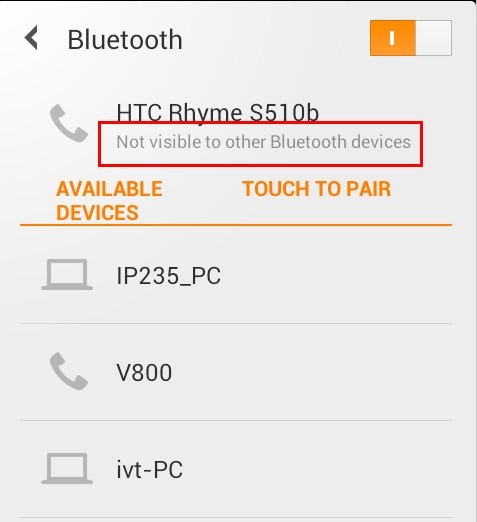
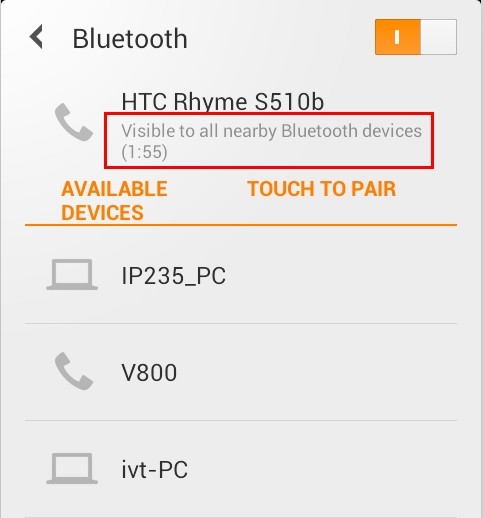
4. Double click the “yellow-sun” in the middle of BlueSoleil classic view, or right click the “yellow-sun” select “Search Device”.
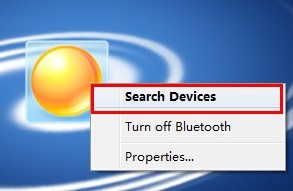
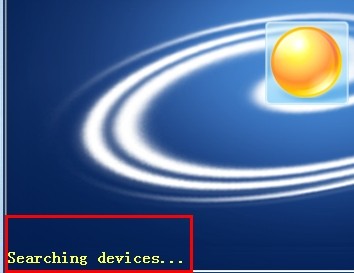
5. Then your phone (and all the Bluetooth devices) will be display on BlueSoleil classic view.
6. Double or Right click the icon of your phone to pair the phone and PC.
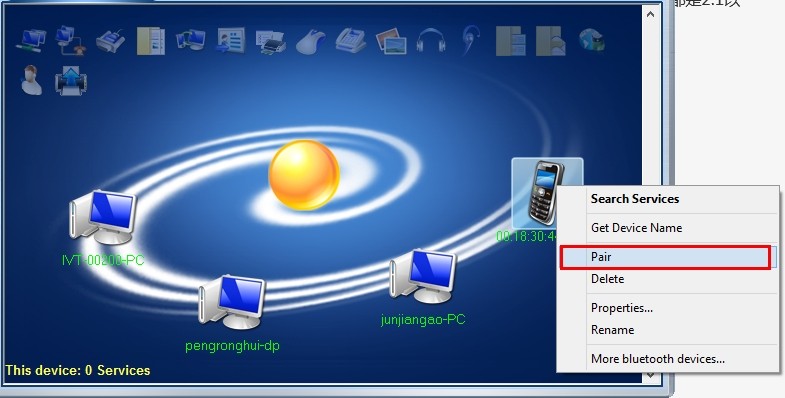
7. And there will be a pop-up turn on your telephone and PC interface to ask you to confirm the paired password or PIN in the same time. You have to confirm this in a certain amount of time.

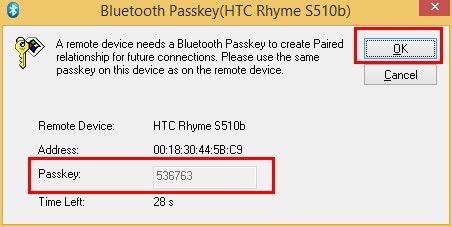
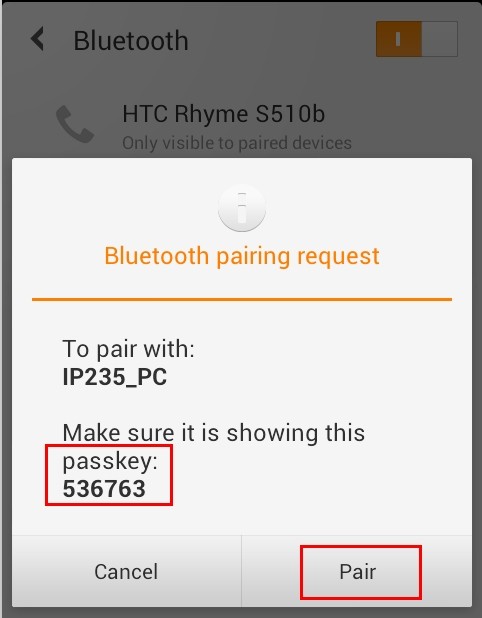
But if your dongle or telephone is Bluetooth 2.0 or under 2.0, you probably need to input a password/PIN when you pair the phone and PC.
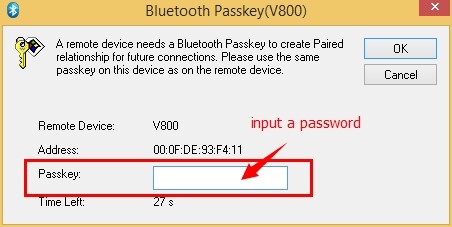
You can input any words in it, but please make sure the words show the same on both mobile and web-based clients. For example, input “1234” on the PC side, the phone side you must also input”1234”.
8. There will be a notice “Paired” shows below BlueSoleil left bottom after paired successfully.
Double/right click the icon of your phone show on BlueSoleil to search services. And the services will be display on BlueSoleil (the profile icon show light)after search service successfully.
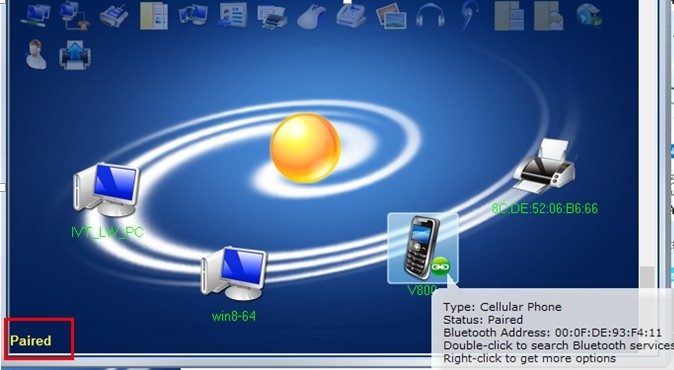
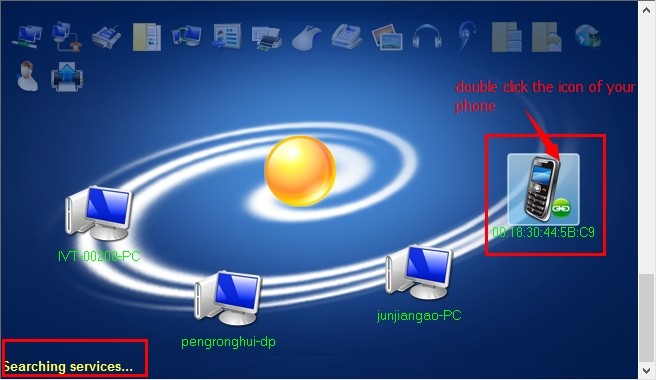
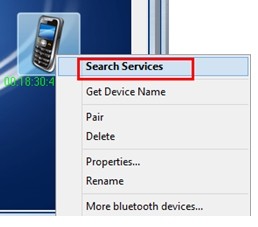

7. If your phone
has “Bluetooth phonebook” and “Bluetooth messages” profile,
congratulations~ you can view your
contacts, view messages and send messages from PC. (these profiles related to
your mobile model and system)

8. Right click the icon of the phone, select “View
Contacts” (or click the phone icon, then right click the view contacts profile
icon to check your contacts on the above of BlueSoleil classic view.), there
will be Pop up your phonebook contacts folder (some phone will need you to
confirm if you want accept the request from PC) , follow up actions are also now available via the right-click mouse menu
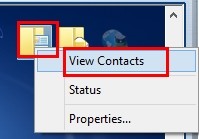
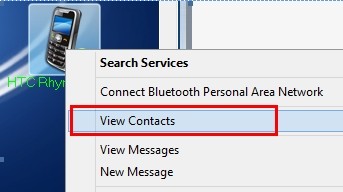
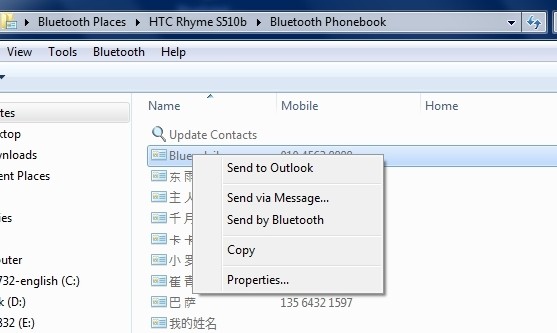
9. Right click the icon of the phone, to select “View
Messages” (or click the phone icon, then right click the view message profile
icon to check your contacts on the above of BlueSoleil classic view), the phone
message will display on PC, and then you can do the follow up actions.
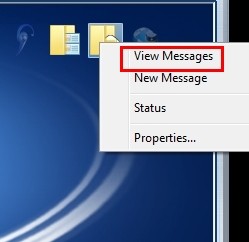
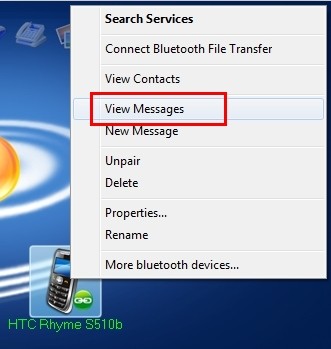
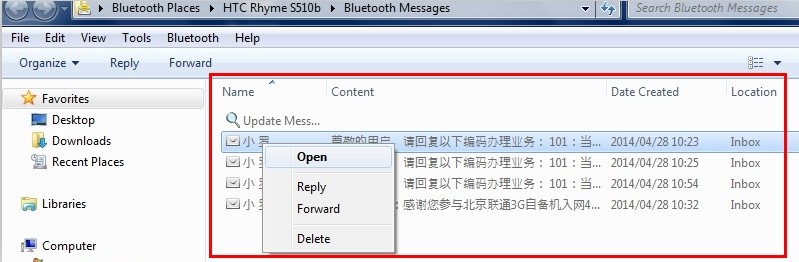
12. Right click the icon of the phone, select “New
Messages” (or click the phone icon, then right click Bluetooth message profile
icon to a new message on the above of BlueSoleil classic view), and edit a new
message in the editor pop up.
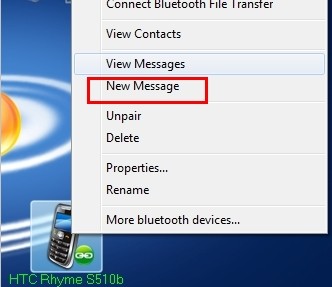
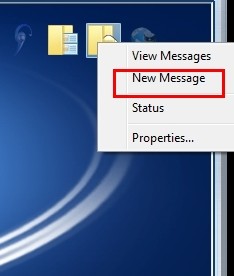
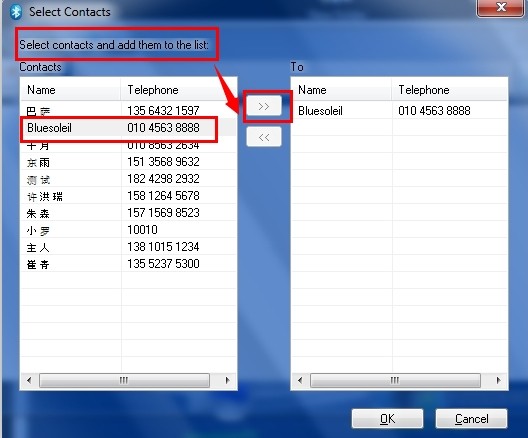
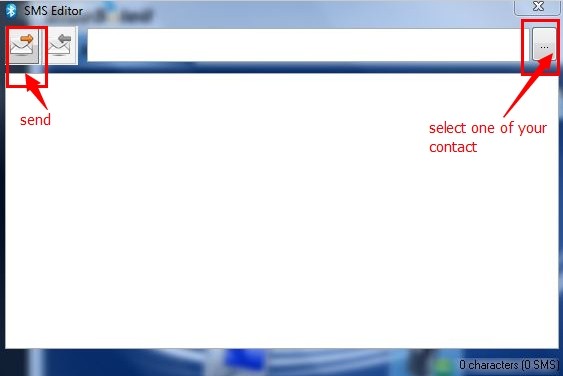
(Credit: BlueSoleil_Wang)