4/30/2014 1:04:49 AM
Source: BlueSoleil
Views:646286
Comments:0
The solution for opening BlueSoleil classic interface
unsuccessfully after installing BlueSoleil software
If Bluetooth icon is gray after and you have plunged Bluetooth
dongle or used building-in Bluetooth with your computer, Classic View can’t not
be opened or menu shows “Turn off Bluetooth” when right click Bluetooth icon after
BlueSoleil has been installed, it’s usually because of using the third-party uninstaller
tool or exception occurrence during installation.
If users encounter such situations, please first try to reinstall
the software. If this doesn’t work, please refer to the following manual
configuration instructions.
Please choose the corresponding instruction according to your own
operating system.
Windows
XP
1. First, confirm whether the Bluetooth adapter's driver is
"BlueSoleil Generic Bluetooth Driver". If the driver has been
properly loaded, but when open Classic Interface failed, the reason may be that
our services installation fails. (Right click My Computer, click Properties, and
click the Device Manager) The device manager is shown as the following figure:
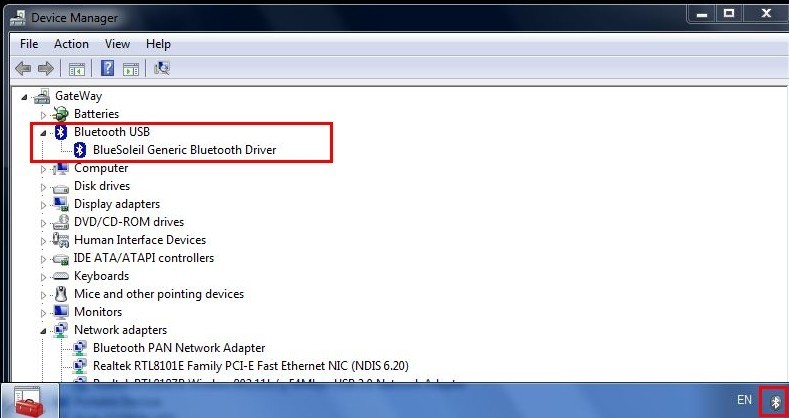
2. Please refer to the following steps to do the manual
configuration.
3. “Start” à”Run”, enter cmd.exe, click OK. This
program is often in system directory C:\windows\system32.
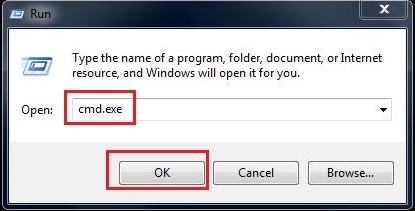
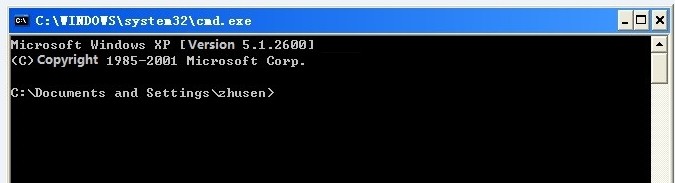
4. Set current directory to C:\windows\system32. (Input “cd C:\windows\system32”,
and press Enter)
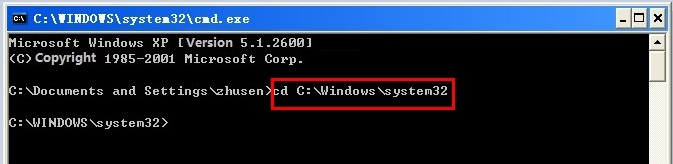
5. Execute command “regsvr32 BlueSoleilCSps.dll”,
and press Enter.
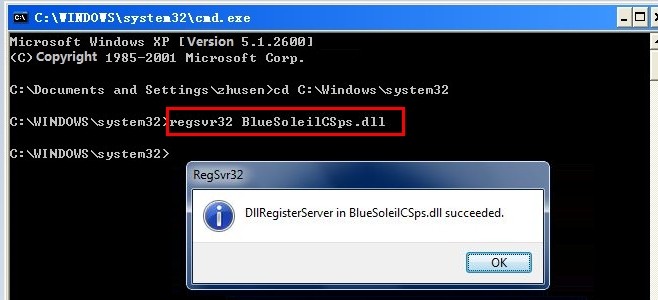
6. Execute command “regsvr32 BsHelpCSps.dll”, and press Enter.
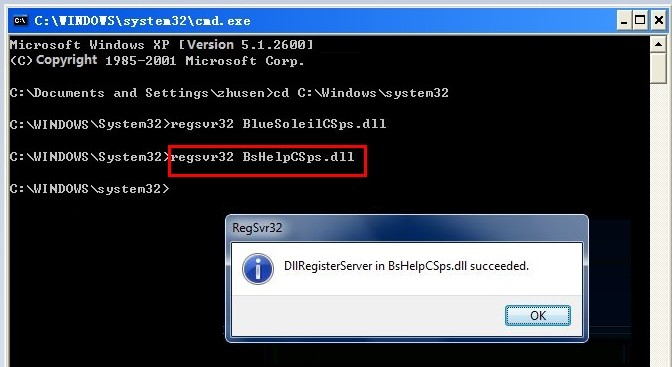
7. Set directory to BlueSoleil installation directory, by default it’s
C:\Program Files\IVT Corporation\BlueSoleil (“cd C:\Program Files\IVT
Corporation\BlueSoleil”, then press Enter). If the software is installed in
other disk, please input drive letter directly, e.g., “F:”, then press Enter.
After that, input your software installation directory (e.g., input “cd
F:\Program Files\IVT Corporation\BlueSoleil”).
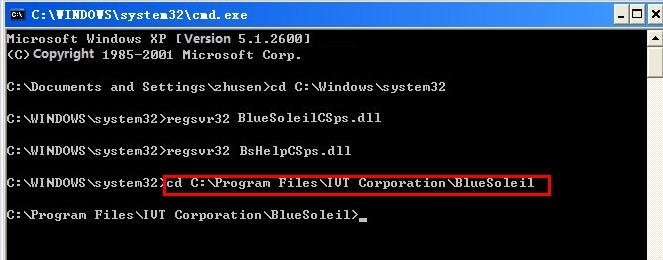
8. After changing directory successfully, execute command “BlueSoleilCS.exe
-service”, press Enter.
9. Execute command “BsHelpCS.exe -service”, press Enter.
10. Open Task Manager, kill BlueSoleil related processes (BtTray.exe,
BlueSoleil.exe). Restart BlueSoleil Space by doubled clicking BlueSoleil Space
on the desktop or restart the computer.
Windows
7 / 8
Confirm whether the Bluetooth adapter's driver is "BlueSoleil
Generic Bluetooth Driver". If the driver has been properly loaded, but
open Classic View failed, the reason may be that our services installation
fails. Users please right click My Computer, click Properties, and click the
Device Manager, the device manager is shown as the following figure:
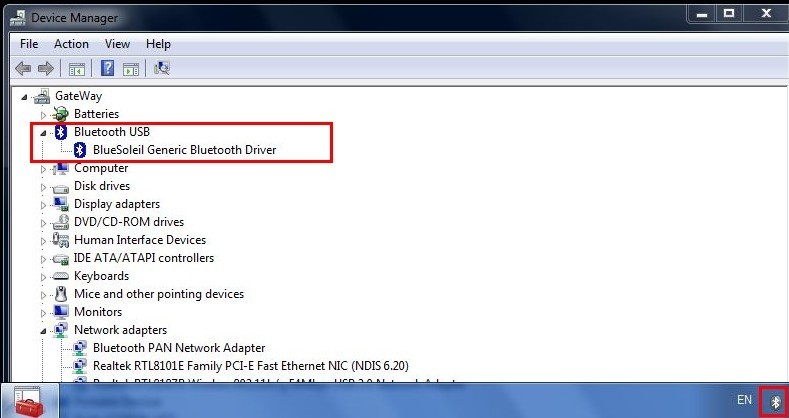
Windows
7 / 8 32-bit
1. Run cmd.exe as administrator (need to run it as administrator on
Windows Vista and above), cmd.exe is usually in directory C:\Windows\system32.
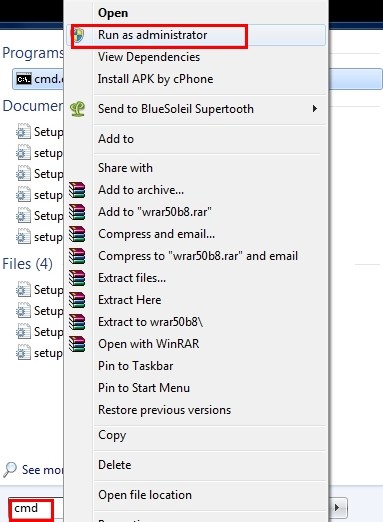
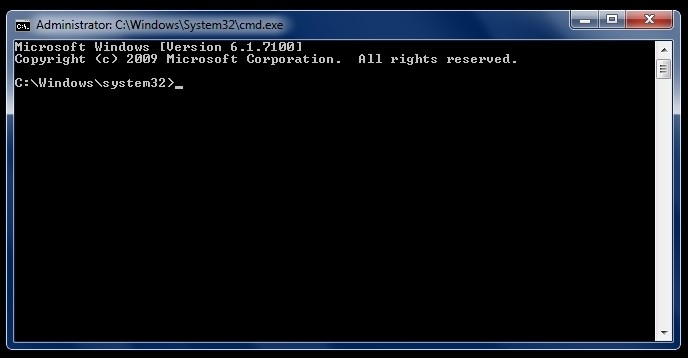
2. If you did not open cmd.exe as administrator, but open it
directly, then you need to set the current directory to C:\windows\system32 (“cd
C:\windows\system32”, then press Enter)
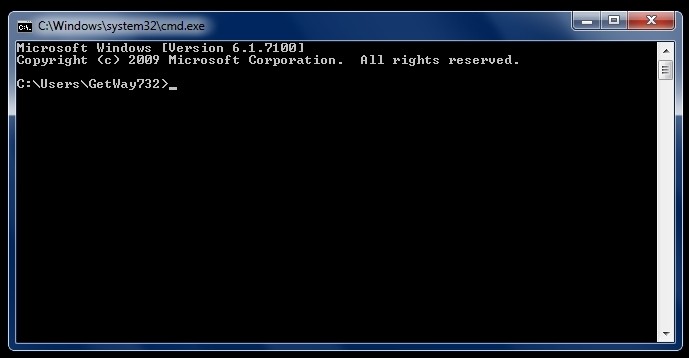
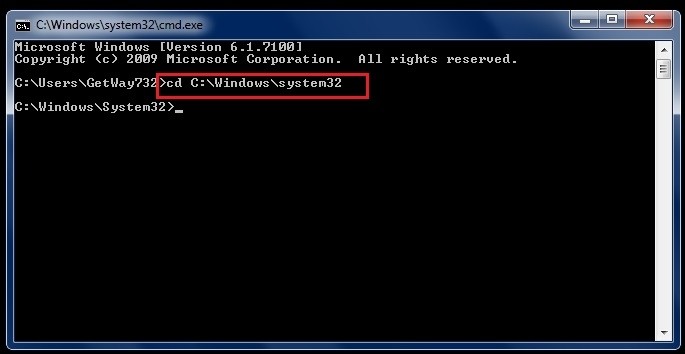
3. After directory is set to C:\Windows\Systm32, execute command “regsvr32
BlueSoleilCSps.dll”, press Enter.
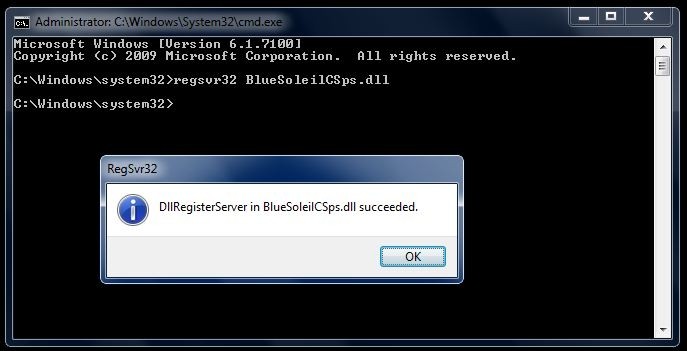
4. Execute command “regsvr32 BsHelpCSps.dll”, press Enter.
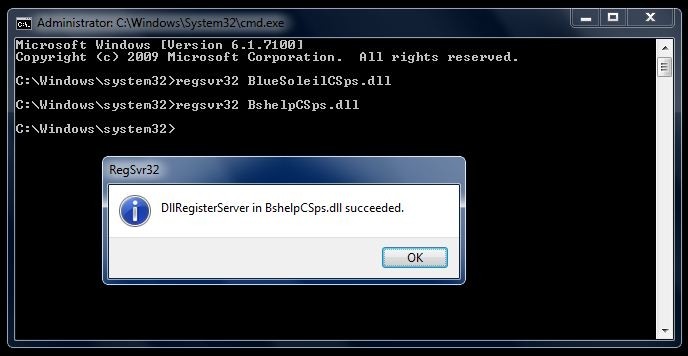
5. Set the directory to the software installation directory, by
default it’s “C:\Program Files\IVT Corporation\BlueSoleil” (input “cd C:\Program
Files\IVT Corporation\BlueSoleil”, press Enter).
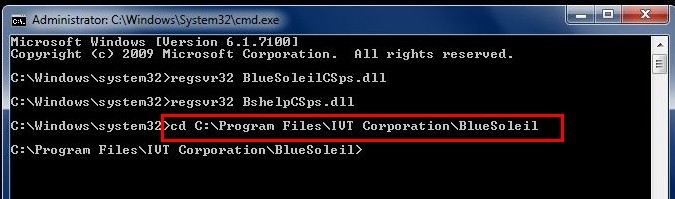
6. After changing directory successfully, execute commands “BlueSoleilCS.exe
-service” and “BsHelpCS.exe –service” respectively.
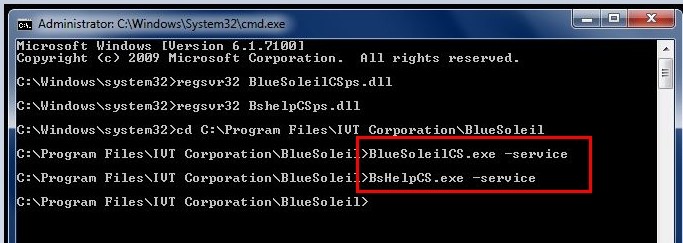
7. Open Task Manager, kill BlueSoleil related processes (BtTray.exe,
BlueSoleil.exe). Restart BlueSoleil Space by doubled clicking BlueSoleil Space
on the desktop or restart the computer.
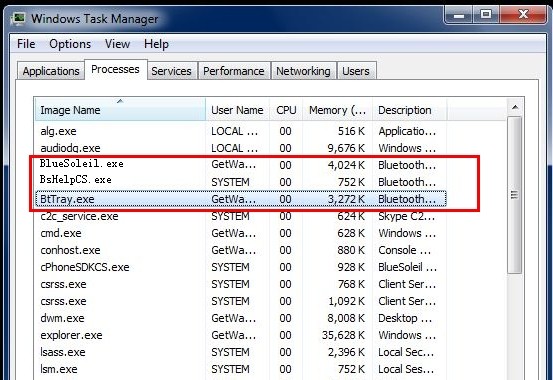
Windows
7 / 8 64-bit
1. Run cmd.exe as administrator. Cmd.exe is usually in directory C:\windows\SysWow64.
2. Set current directory to C:\windows\system32 (input “cd C:\windows\system32”,
press Enter).
3. Execute commands “regsvr32 BlueSoleilCSps.dll” and “regsvr32
BsHelpCSps.dll” respectively.
4. Set current directory to C:\windows\SysWow64 (input “cd C:\windows\SysWow64”,
press Enter).
5. Execute commands “regsvr32 BlueSoleilCSps.dll” and “regsvr32
BsHelpCSps.dll” respectively.
6. Set the directory to the software installation directory, by
default it’s “C:\Program Files (x86)\IVT Corporation\BlueSoleil”(input “cd C:\Program
Files (x86)\IVT Corporation\BlueSoleil”, press Enter).
Execute the following commands:
BlueSoleilCS.exe
-service
BsHelpCS.exe
–service
7. Open Task Manager, kill BlueSoleil related processes (BtTray.exe,
BlueSoleil.exe). Restart BlueSoleil Space by doubled clicking BlueSoleil Space
on the desktop or restart the computer.
(Credit: BlueSoleil_Li)